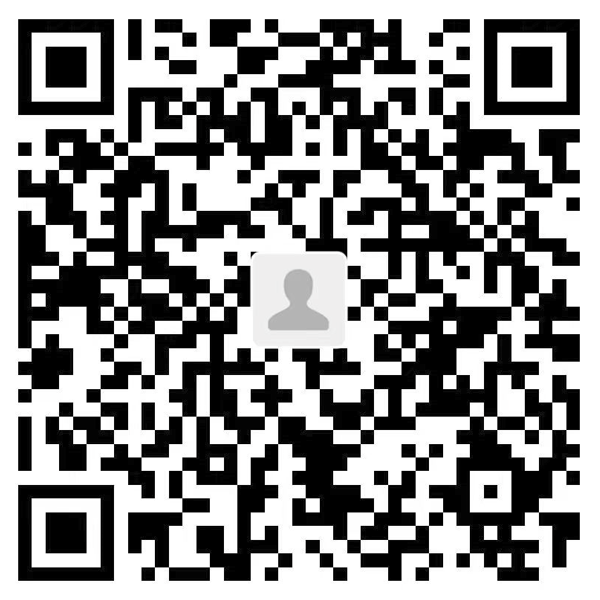ssh连接
windows打开终端cmd
ssh root@162.241.120.154 -p 22输入密码
网站密码SFTP
使用 FileZilla 软件,主机:sftp://162.241.120.154 用户名:root 密码 网站密码 端口 22
点击快速连接,进去之后点击..返回上一级找到 usr 文件夹。
将修改好的website文件放到 /usr/local/nginx/html 文件夹下(直接拖动,原本的website要先删除,点击..是返回上一级)
修改配置文件(可选)
sudo nano /usr/local/nginx/conf/nginx.conf正常不用修改,两个#的地方保持一致就行
http {
include mime.types;
default_type application/octet-stream;
sendfile on;
keepalive_timeout 65;
server {
listen 80;
server_name localhost;# jmbremedy.com www.jmbremedy.com
location / {
root html/website; # 确保路径正确指向您的网站文件
index welcome.html;
}
}
}
重启服务
已经全局添加nginx到path
所以这里在cmd里使用
sudo /usr/local/nginx/sbin/nginx -s reload解决报错
如果打开是空白居多,则是apache服务占用了80端口如下图 [root@162-241-120-154 init.d]# sudo lsof -i :80 后面所示,httpd是apache服务,我们需要停止apache服务 sudo systemctl stop httpd。
[root@162-241-120-154 init.d]# sudo /usr/local/nginx/sbin/nginx -s reload # 先重载nginx发现报错
nginx: [error] invalid PID number "" in "/usr/local/nginx/logs/nginx.pid"
[root@162-241-120-154 init.d]# ps aux | grep nginx
root 2086 0.0 0.0 112812 980 pts/1 S+ 11:32 0:00 grep --color=auto nginx
[root@162-241-120-154 init.d]# sudo /usr/local/nginx/sbin/nginx # 启动nginx时报错already被占用
nginx: [emerg] bind() to 0.0.0.0:80 failed (98: Address already in use)
nginx: [emerg] bind() to 0.0.0.0:80 failed (98: Address already in use)
nginx: [emerg] bind() to 0.0.0.0:80 failed (98: Address already in use)
nginx: [emerg] bind() to 0.0.0.0:80 failed (98: Address already in use)
nginx: [emerg] bind() to 0.0.0.0:80 failed (98: Address already in use)
nginx: [emerg] still could not bind()
[root@162-241-120-154 init.d]# sudo lsof -i :80 # 检查80端口是谁在占用,下面显示被httpd即apache服务占用,需要kill或者停止,然后换成nginx服务
COMMAND PID USER FD TYPE DEVICE SIZE/OFF NODE NAME
httpd 6691 nobody 3u IPv4 5049319 0t0 TCP *:http (LISTEN)
httpd 6691 nobody 4u IPv6 5049320 0t0 TCP *:http (LISTEN)
httpd 6693 nobody 3u IPv4 5049319 0t0 TCP *:http (LISTEN)
httpd 6693 nobody 4u IPv6 5049320 0t0 TCP *:http (LISTEN)
httpd 18171 nobody 3u IPv4 5049319 0t0 TCP *:http (LISTEN)
httpd 18171 nobody 4u IPv6 5049320 0t0 TCP *:http (LISTEN)
httpd 18322 nobody 3u IPv4 5049319 0t0 TCP *:http (LISTEN)
httpd 18322 nobody 4u IPv6 5049320 0t0 TCP *:http (LISTEN)
httpd 21719 root 3u IPv4 5049319 0t0 TCP *:http (LISTEN)
httpd 21719 root 4u IPv6 5049320 0t0 TCP *:http (LISTEN)
httpd 21726 nobody 3u IPv4 5049319 0t0 TCP *:http (LISTEN)
httpd 21726 nobody 4u IPv6 5049320 0t0 TCP *:http (LISTEN)
httpd 21727 nobody 3u IPv4 5049319 0t0 TCP *:http (LISTEN)
httpd 21727 nobody 4u IPv6 5049320 0t0 TCP *:http (LISTEN)
httpd 21728 nobody 3u IPv4 5049319 0t0 TCP *:http (LISTEN)
httpd 21728 nobody 4u IPv6 5049320 0t0 TCP *:http (LISTEN)
httpd 23917 nobody 3u IPv4 5049319 0t0 TCP *:http (LISTEN)
httpd 23917 nobody 4u IPv6 5049320 0t0 TCP *:http (LISTEN)
httpd 25765 nobody 3u IPv4 5049319 0t0 TCP *:http (LISTEN)
httpd 25765 nobody 4u IPv6 5049320 0t0 TCP *:http (LISTEN)
httpd 25810 nobody 3u IPv4 5049319 0t0 TCP *:http (LISTEN)
httpd 25810 nobody 4u IPv6 5049320 0t0 TCP *:http (LISTEN)
[root@162-241-120-154 init.d]# sudo systemctl stop httpd # 停止apache服务
[root@162-241-120-154 init.d]# sudo lsof -i :80 # 再次检查80端口已经没有服务
[root@162-241-120-154 init.d]# sudo /usr/local/nginx/sbin/nginx # 重新启动nginx
[root@162-241-120-154 init.d]# ps aux | grep nginx
root 2280 0.0 0.0 18880 608 ? Ss 11:33 0:00 nginx: master process /usr/local/nginx/sbin/nginx
nobody 2281 0.0 0.0 19328 1072 ? S 11:33 0:00 nginx: worker process
root 2306 0.0 0.0 112812 980 pts/1 S+ 11:34 0:00 grep --color=auto nginx
[root@162-241-120-154 init.d]# sudo /usr/local/nginx/sbin/nginx -t
nginx: the configuration file /usr/local/nginx/conf/nginx.conf syntax is ok
nginx: configuration file /usr/local/nginx/conf/nginx.conf test is successful
[root@162-241-120-154 init.d]# sudo /usr/local/nginx/sbin/nginx -s reload # 上面的步骤可以不用,直接重载nginx,不报错网站即可正常使用
[root@162-241-120-154 init.d]# client_loop: send disconnect: Connection reset
C:\Users\AlexLee>ssh root@162.241.120.154 -p 22
root@162.241.120.154's password:
Last failed login: Thu May 23 11:29:12 EDT 2024 from 183.81.169.238 on ssh:notty
There were 5 failed login attempts since the last successful login.
Last login: Thu May 23 10:59:00 2024 from 49.94.165.210
[root@162-241-120-154 ~]# sudo /usr/local/nginx/sbin/nginx -s reloadSSL证书续期
如果显示连接不安全且报出红色,则是证书过期,这里为3个月一续,最近一次更新是9月4日。需要先停止nginx服务,再免费续期
[root@162-241-120-154 ~]# sudo lsof -i :80 # 检查nginx是否在运行,出现如下情况则需要kill
COMMAND PID USER FD TYPE DEVICE SIZE/OFF NODE NAME
nginx 13285 root 6u IPv4 73952317 0t0 TCP *:http (LISTEN)
nginx 13295 nobody 6u IPv4 73952317 0t0 TCP *:http (LISTEN)
[root@162-241-120-154 ~]# sudo kill 13285 # 根据上面实际出现的PID进程号进行kill
[root@162-241-120-154 ~]# sudo kill 13295
[root@162-241-120-154 ~]# sudo certbot renew # 免费续期证书
[root@162-241-120-154 ~]# sudo /usr/local/nginx/sbin/nginx # 重新启动nginx
[root@162-241-120-154 ~]# sudo /usr/local/nginx/sbin/nginx -s reload # 重新加载nginx使用 Systemd 管理服务
sudo nano /etc/systemd/system/nginx.service加入以下内容
[Unit]
Description=nginx - high performance web server
Documentation=http://nginx.org/en/docs/
After=network.target
[Service]
Type=forking
PIDFile=/run/nginx.pid
ExecStartPre=/usr/local/nginx/sbin/nginx -t
ExecStart=/usr/local/nginx/sbin/nginx
ExecReload=/usr/local/nginx/sbin/nginx -s reload
ExecStop=/usr/local/nginx/sbin/nginx -s quit
Restart=on-failure
RestartSec=5s
[Install]
WantedBy=multi-user.targetsudo systemctl daemon-reload
sudo systemctl enable nginx
sudo systemctl start nginxsudo nano /usr/local/nginx/conf/nginx.conf修改
pid /run/nginx.pid;重新启动
sudo systemctl restart nginx查看状态
sudo systemctl status nginx这样以后不需要再用reload,如果以后再遇到nginx自己停止的情况,则需要使用 crontab 实现定时检查与自动启动。